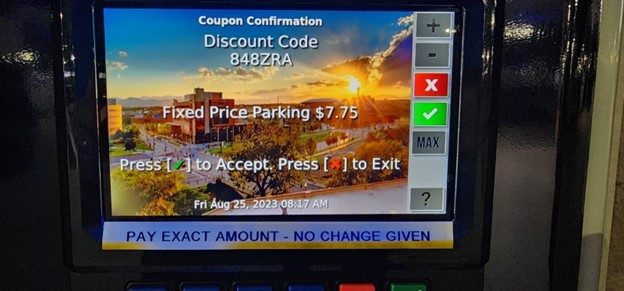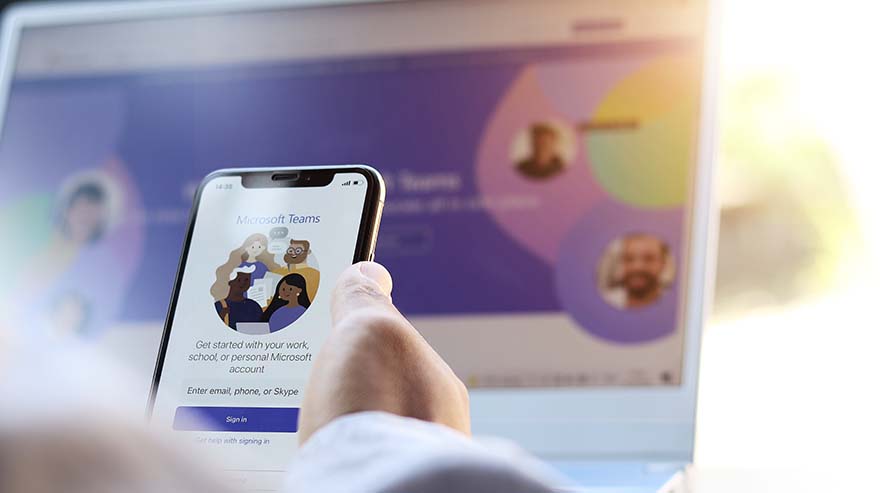Auraria Campus is working diligently to address parking-payment challenges that have impacted Metropolitan State University of Denver students and employees who were charged weekend and event rates despite registering their vehicles to receive discounted rates.
Campus parking officials said last week that parking kiosks have been upgraded to recognize registered plates but emphasized that users need to enter their license-plate number twice to receive a discounted rate.
The kiosk process is laid out in this visual guide on the Auraria Campus website.
A plan is in place to reduce this step to single-entry by November. Meanwhile, those who use the ParkMobile app to pay for campus parking don’t need to change the way they’ve been paying — they will automatically see their discounted rates in the app.
In addition to kiosk improvements, Auraria Campus has beefed up its parking team, hiring more student employees who will be stationed at events to help with pay stations and to resolve parking complications in real time.
The efforts come in response to a surge in parking volume, which is surpassing prepandemic levels.
The Auraria Campus reminds students and employees to register their vehicles here to avoid paying evening and weekend rates.
How to receive parking rate for registered vehicles
Step 1: Activate the machine by pressing any button. Once activated, the machine will show the current rate of campus payment. Press the green check button or the check button on the screen to move on.
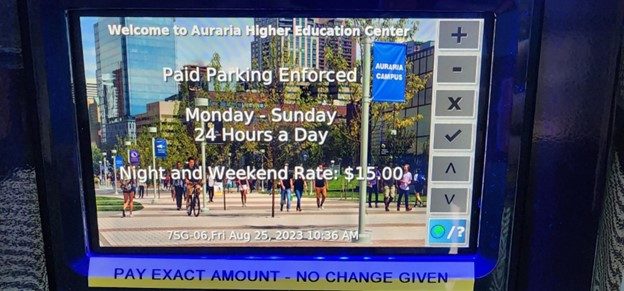
Step 2: Enter the license-plate number in the field and press the green check button or the check button on the screen to move on.
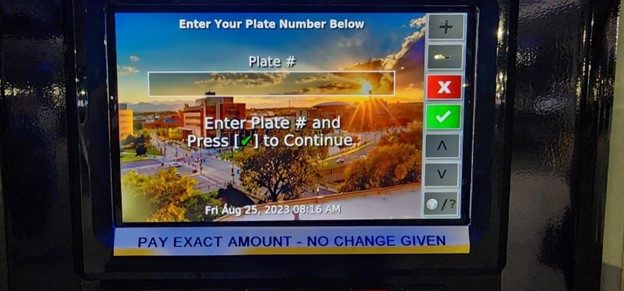
Step 3: The screen will display the rate structure again for the lot that the customer is parking in. Press the green check button or the check button on the screen to move on.
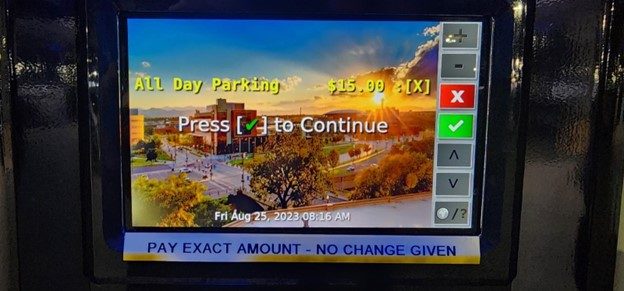
Step 4: The screen will ask if the customer wants to verify payment of the rate or whether there is a coupon that needs to be used; for registered vehicles or if using a coupon code, press the “#” button.

Step 5: For registered vehicles, enter the same license–plate number in the field and press the green check button or the check button on the screen to move on; for coupon–code use, enter the coupon code and press the green check button or the check button on the screen to move on.
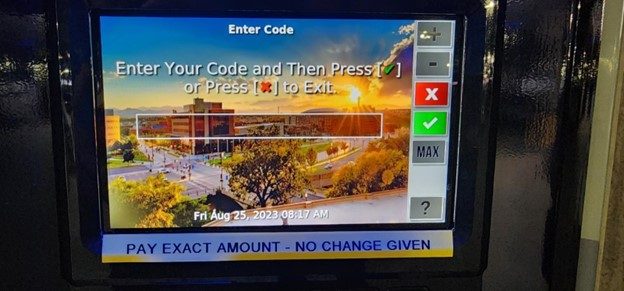
Step 6: If a coupon code has been entered, the screen will display the total–discount rules for the coupon code (i.e., 100% Discount, for free codes); for registered vehicles, the fixed price of the lot that the customer parks in and the license plate as the code will be displayed. Press the green check button or the check button on the screen to move on to the normal payment process.